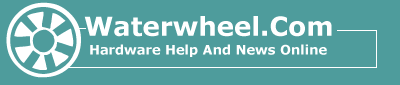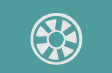How To Disable The Password Dialog Box At Windows 98 Startup
If your computer came preconfigured with Windows 98 already
loaded, chances are that when you start Windows 98, you're prompted for a User ID and
Password before you see the Windows Desktop. The unique User ID and Password lets you keep
customized settings for the Desktop such as icons and color patterns, so the machine can
be used by more than one person. What if you are the only user the system and you don't
want to enter a User ID and Password? Well here's how you can disable the Password Dialog
box at Windows startup:
1 - Right-click the Network Neighborhood icon
2 - Select Properties from the drop down menu
3 - Click the Configuration tab, and select Windows Login from the
Primary Login menu
4 - Click OK, then respond NO when Windows 98 prompts you to
restart your PC
5 - Click Start, then Settings, then Control Panel
6 - Double-click the Passwords icon
7 - Click the User Profiles tab
8 - Select "All users of this computer use the same
preferences and desktop settings."
9 - Click the Change Password tab, then the Change Windows
Password button. Enter a blank password, then click OK to save your settings and close the
dialog box.
The next time you start Windows 98, you won't be prompted for a
password.